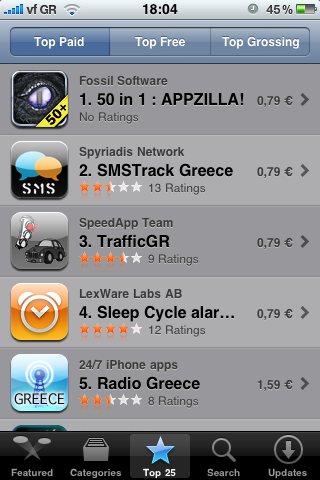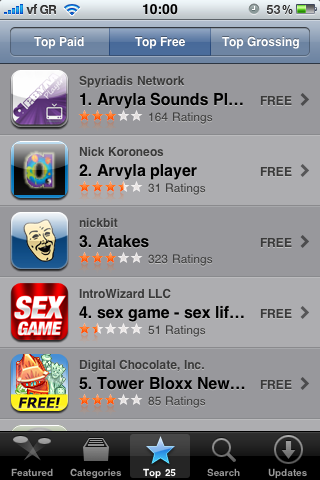This is what you need to do in order to fix the time when booting in Mac OS:
1. Create new file /sbin/localtime-toggle with the following contents:
#!/bin/sh
to_utc() {
echo "localtime-toggle: Toggling to UTC."
date -f %m%d%H%M%Y `date -u +%m%d%H%M%Y`
}
to_localtime() {
echo "localtime-toggle: Toggling to localtime."
date -u -f %m%d%H%M%Y `date +%m%d%H%M%Y`
}
trap 'to_localtime; exit' term
to_utc
{ while true; do sleep 86400; done; } &
wait
2. Ensure that localtime-toggle is executable:
chmod +x /sbin/localtime-toggle
3. Create new file /System/Library/LaunchDaemons/org.osx86.localtime-toggle.plist with the following contents:
<?xml version="1.0" encoding="UTF-8"?> <!DOCTYPE plist PUBLIC "-//Apple Computer//DTD PLIST 1.0//EN" "http://www.apple.com/DTDs/PropertyList-1.0.dtd"> <plist version="1.0"> <dict> <key>Label</key> <string>org.osx86.localtime-toggle</string> <key>Program</key> <string>/sbin/localtime-toggle</string> <key>KeepAlive</key> <true/> <key>RunAtLoad</key> <true/> <key>HopefullyExitsFirst</key> <true/> </dict> </plist>
4. Reboot.
At this point, your computer’s clock should correctly be set to UTC as Leopard boots, and reset back to local time as Leopard shuts down.
 Did you recently installed Windows 7 on your Mac Book Pro and experience problems while watching movies or YouTube videos? This problem is comming from your audio drivers. It seems that whenever you play something on your laptop and because the microphone is always open your sound card is trying to eliminate noise and this causes audiodg.exe to use some times more than 30% of the CPU.
Did you recently installed Windows 7 on your Mac Book Pro and experience problems while watching movies or YouTube videos? This problem is comming from your audio drivers. It seems that whenever you play something on your laptop and because the microphone is always open your sound card is trying to eliminate noise and this causes audiodg.exe to use some times more than 30% of the CPU.